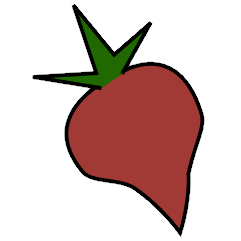EmbedArt Plugin#
Typically, beets stores album art in a “file on the side”: along with each album, there is a file (named “cover.jpg” by default) that stores the album art. You might want to embed the album art directly into each file’s metadata. While this will take more space than the external-file approach, it is necessary for displaying album art in some media players (iPods, for example).
Embedding Art Automatically#
To automatically embed discovered album art into imported files, just enable
the embedart plugin (see Plugins). You’ll also want to enable the
FetchArt Plugin to obtain the images to be embedded. Art will be
embedded after each album has its cover art set.
This behavior can be disabled with the auto config option (see below).
Image Similarity#
When importing a lot of files with the auto option, one may be reluctant to
overwrite existing embedded art for all of them.
You can tell beets to avoid embedding images that are too different from the
existing ones.
This works by computing the perceptual hashes (PHASH) of the two images and
checking that the difference between the two does not exceed a
threshold. You can set the threshold with the compare_threshold option.
A threshold of 0 (the default) disables similarity checking and always embeds new images. Set the threshold to another number—we recommend between 10 and 100—to adjust the sensitivity of the comparison. The smaller the threshold number, the more similar the images must be.
This feature requires ImageMagick.
Configuration#
To configure the plugin, make an embedart: section in your configuration
file. The available options are:
auto: Enable automatic album art embedding. Default:
yes.compare_threshold: How similar candidate art must be to existing art to be written to the file (see Image Similarity). Default: 0 (disabled).
ifempty: Avoid embedding album art for files that already have art embedded. Default:
no.maxwidth: A maximum width to downscale images before embedding them (the original image file is not altered). The resize operation reduces image width to at most
maxwidthpixels. The height is recomputed so that the aspect ratio is preserved. See also Image Resizing for further caveats about image resizing. Default: 0 (disabled).quality: The JPEG quality level to use when compressing images (when
maxwidthis set). This should be either a number from 1 to 100 or 0 to use the default quality. 65–75 is usually a good starting point. The default behavior depends on the imaging tool used for scaling: ImageMagick tries to estimate the input image quality and uses 92 if it cannot be determined, and PIL defaults to 75. Default: 0 (disabled)remove_art_file: Automatically remove the album art file for the album after it has been embedded. This option is best used alongside the FetchArt plugin to download art with the purpose of directly embedding it into the file’s metadata without an “intermediate” album art file. Default:
no.
Note: compare_threshold option requires ImageMagick, and maxwidth
requires either ImageMagick or Pillow.
Manually Embedding and Extracting Art#
The embedart plugin provides a couple of commands for manually managing
embedded album art:
beet embedart [-f IMAGE] QUERY: embed images in every track of the albums matching the query. If the-f(--file) option is given, then use a specific image file from the filesystem; otherwise, each album embeds its own currently associated album art. The command prompts for confirmation before making the change unless you specify the-y(--yes) option.beet embedart [-u IMAGE_URL] QUERY: embed image specified in the URL into every track of the albums matching the query. The-u(--url) option can be used to specify the URL of the image to be used. The command prompts for confirmation before making the change unless you specify the-y(--yes) option.beet extractart [-a] [-n FILE] QUERY: extracts the images for all albums matching the query. The images are placed inside the album folder. You can specify the destination file name using the-noption, but leave off the extension: it will be chosen automatically. The destination filename is specified using theart_filenameconfiguration option. It defaults tocoverif it’s not specified via-onor the config. Using-a, the extracted image files are automatically associated with the corresponding album.beet extractart -o FILE QUERY: extracts the image from an item matching the query and stores it in a file. You have to specify the destination file using the-ooption, but leave off the extension: it will be chosen automatically.beet clearart QUERY: removes all embedded images from all items matching the query. The command prompts for confirmation before making the change unless you specify the-y(--yes) option.